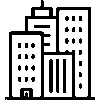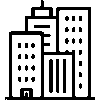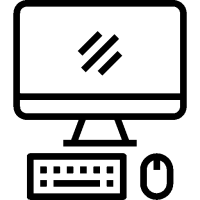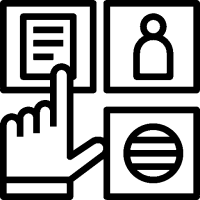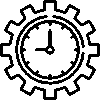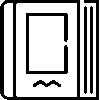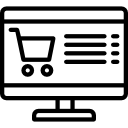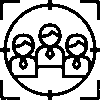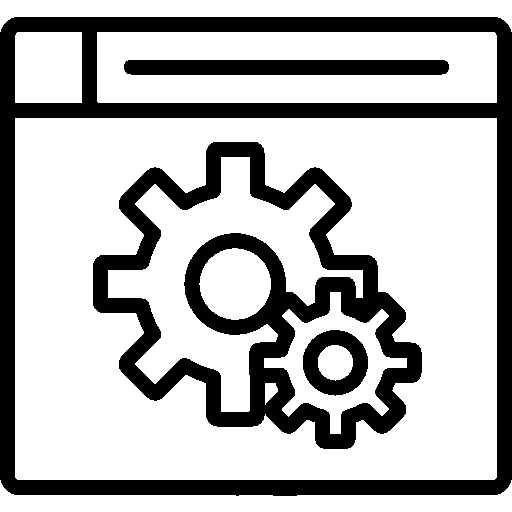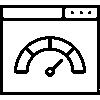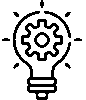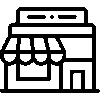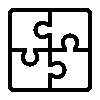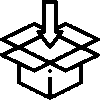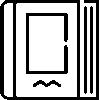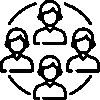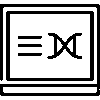Visits
Open Visits: This is the menu where open visit records for all stages and situations can be accessed.
Closed Visits: All closed visits are listed.
Canceled Visits: All canceled visits are listed.
All Visits: All opened visit records are listed.
Deleted Visits: Deleted visit records are listed.
Visiting Schedule
My Own Records: Allows viewing of all scheduled visits of the relevant user on a daily, weekly, monthly basis.
Customer Representatives: It allows you to view all the planned visits of your customer representatives on a daily, weekly, monthly basis.
Daily Visit Schedule
It is a schedule that shows which days and intervals your visits will take place to ensure that conflicts are avoided when planning your visits.
Statistics
Customer Statistics: While showing how many visits your customers have at which stage, it also allows you to choose the time you want.
Customer Representative Statistics: While showing how many visits your customer representative has at which stage, it also allows you to choose the time you want.
Sales Representative Statistics: While showing how many visits your sales representative has at which stage, it also allows you to choose the time you want.
Settings
General Settings
Stage Feature: You can use this feature if your visits are going through certain stages.
When you open the feature, you can go to The Phase Definitions menu and define as many stages as you want. After saying Add a New Stage, the name of the stage, if any, its description and sequence number are entered and the registration is done. After the registration, the Stage Definition Editing field will appear. Here you can set the color of the stage and the user privileges.
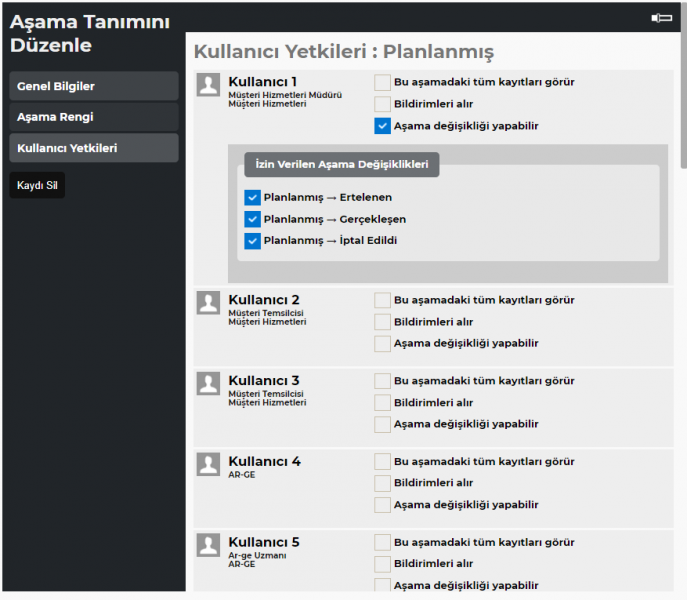
Status Feature: You can use the status feature for your visits. The status feature can be activated if the phase feature is used. You can make definitions by coming to the new Status Definitions menu for each stage you have created.
E.g; The planned phase is defined. It is possible to define the situation such as to be visited again for the planned stage, to be offered at the proposal stage.
Sales Representative Feature: Allows you to select one of the previously defined sales representatives while creating your visit.
Customer Representative Feature: While creating the visit, it allows to select the representative you have assigned to the customer after your sale.
Visit Filtering Feature: You can filter all your visit records by Sales Representative and Customer Representative, so each representative can see the visits of their customers.
If you wish, you can define this process in the first step by selecting the process and stage while adding a new record.
Attendee Feature: Allows you to add customers and staff while editing the visit record.
Reason for Visit Feature: While entering your visits, you can use the reason for visiting while defining and filtering the reasons for your conversations. You can specify the reason for the visit by clicking the Add New Reason for Visit button in the Reasons for Visit section under the Definitions heading.
Visit Subject Feature: It is prepared to be used when you want to enter the subject of your visits. You can add the subject of the visit from the Add New section in the Subject Definitions section under the Definitions heading.
Periodic Visits Feature: If your visits are made regularly at certain intervals, this feature can be used to automatically add visits and not add them each time.
Key Components
You can add records through the applications you have marked in the visit detail.
E.g; If the notes application is attached, you can save important notes after the visit.
Connection Settings
You can mark the applications that you want to associate with the visit record.
E.g; By adding the customers application, you can keep the information with which customer the visit will be made.
Parameters
Parameters allow you to keep information about your visits in certain categories and filter them from open visits. After saying Add New Parameter, parameter name, keyword and data type are entered. The data type helps you choose how the parameter should be selected when adding your visit.
E.g; You can choose whether there is a treat during your visit.
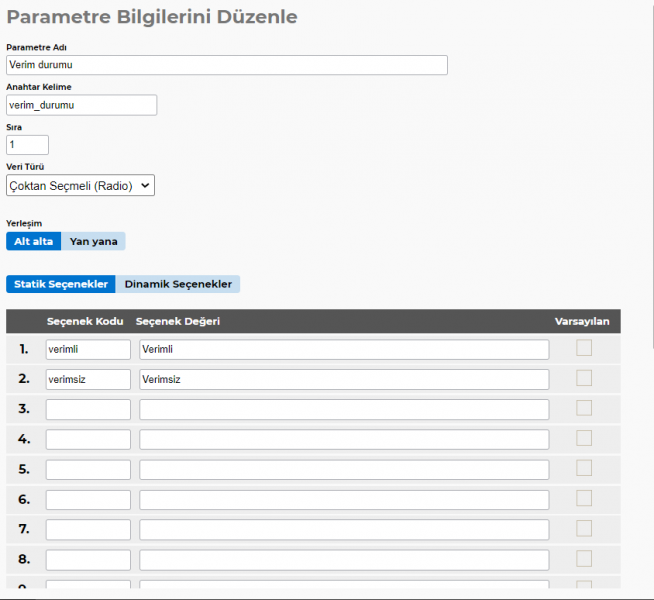
Calendar settings
Use Calendar integration in this application: Allows you to track the visits on the calendar.
In this application, "Add to Calendar" is selected: Add to calendar option appears on the visit record general information page. It must be marked in order to follow it on the calendar. It ensures that this option is checked.
Authorized Users
Users who are authorized to access the application are listed. You can add/remove authorizations for users.