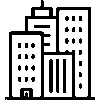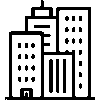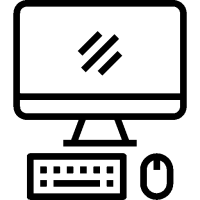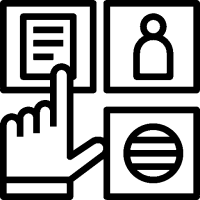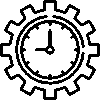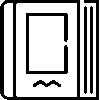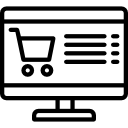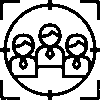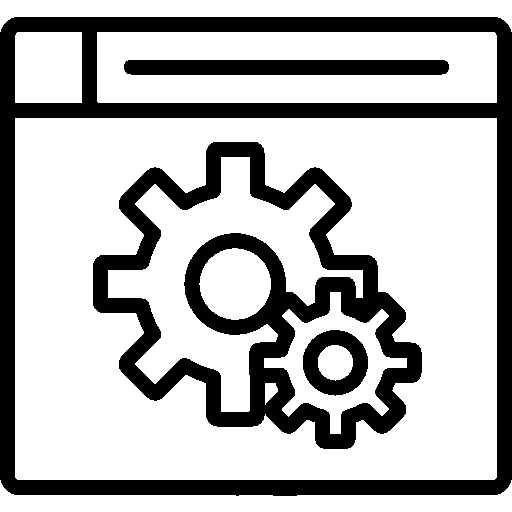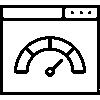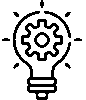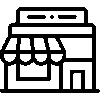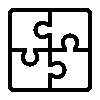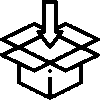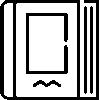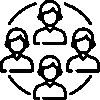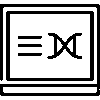Videos - User interface
-
Entrance
This is the home screen of the Videos application.

-
Groups & Categories
Videos application Group – Categories can be added and edited, expenses can be managed categorically.

The Videos screen includes Title and Recording Date information.A group is added by pressing the Add New Group button.

To add a new group, enter Website, Group Name, Keyword Rank information. After all operations are completed, they are saved by pressing the Save button. Or the process is canceled by pressing the Cancel button.
A category is added by pressing the Add New Category button.

To add a category, Group, Category Name, Parent Category, Key and Sequence information are entered. After all operations are completed, they are saved by pressing the Save button. Or the process is canceled by pressing the Cancel button.
-
transfer
This is the screen where videos are transferred. The transfer process is divided into two: Export and Import.
Export

Content from a selected group and category can be downloaded as a package. If you do not select a group or category, all contents are added to the package. This package is then imported on the same site or another site and the contents are moved/copied.
The transfer will be made by preserving the following hierarchy.
- Group
- Category
- Contents
- Linked Files
- Parameters
- Contents
- Linked Files
- Parameters
- ...
- Category
- ...
- Group
- ...
Linked files can cause the data size to increase significantly. Web servers have maximum size restrictions for uploaded files. If such an obstacle is encountered, you can try not to add the linked files to the package content and move them using other methods such as FTP.
Import

The file to import the photo is selected. It is imported by pressing the Import button.
- Group
-
Settings
The settings document can be accessed via the relevant menu.
Please click for related content.