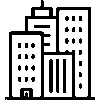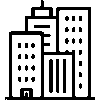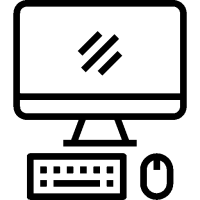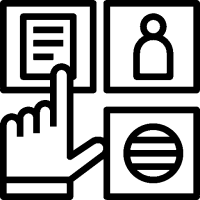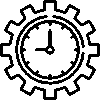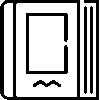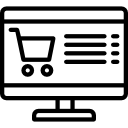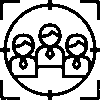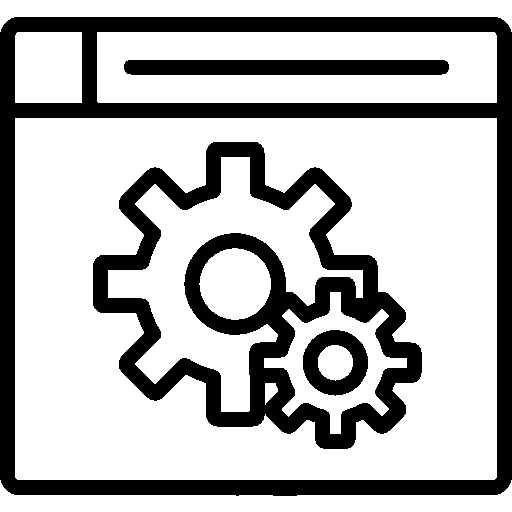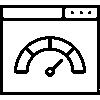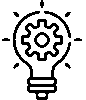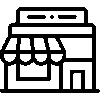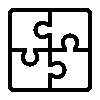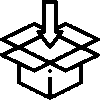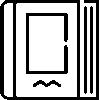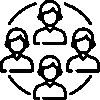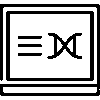Donations
New Donations
It is the menu where the transferable donations you have marked are transferred. Find in the donations application in the Transfer from Donations Application (10) section represents that 10 donations are suitable for your category and can be transferred. You can transfer the selected donations by marking the donations you want to transfer.
By entering the relevant donation details, you can view who donated how much from the summary information. You can distribute the scholarship of your donation from the scholarship distribution menu. The scholarship transfer process is completed by selecting the scholarship holder from the Add Scholarship button.
Distributed Donations
You can see the amount of your distributed donations, the distributed amount, the date of donation and the personnel who performed the distribution.
Donors

You can view the distributed and undistributed donations by donors. If you wish, you can define the donor as the sponsor.
If you wish, you can choose between which dates you can sponsor without defining the season.
Scholarships
Open Scholarships
You can review your scholarships according to the stages you have defined. You can filter according to the season and educational institutions you have defined.
Add New Scholarship: You must select the person who will receive the scholarship as the scholarship holder and the person who will grant the scholarship as the sponsor. You can create a regular scholarship according to the details you have specified by marking the season in which the scholarship will be awarded and the periods within that season. If you are giving the scholarship for one time, you can add your one-time scholarship by entering the price and explanation without defining the season and period.
When the relevant details are entered, you can view whether the payment was made according to the periods from the periods menu, and if it was paid, on which date it was paid.

You can also view which donation was added as a scholarship from the donations menu.
Scholars
You can list the scholarship recipients according to their candidate, active, past and canceled status. You can add New Scholars from active scholars to add new scholars.
Sponsor
You can list the nominated, active, old and canceled statuses of sponsors.
Periods
In the filter section, you can review the scholarships you have distributed according to the season and months you have selected. While these scholarships are listed, you can examine the scholarship, sponsor, price and payment status.
Educational institutions
You can define your educational institutions to use in your scholarship details. When you click on each institution, you can examine your scholars studying at that educational institution from the Scholars menu.