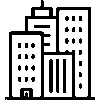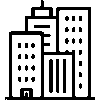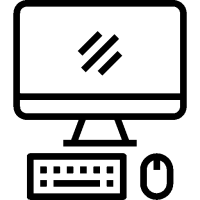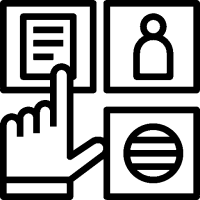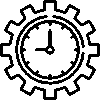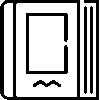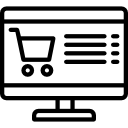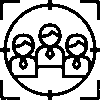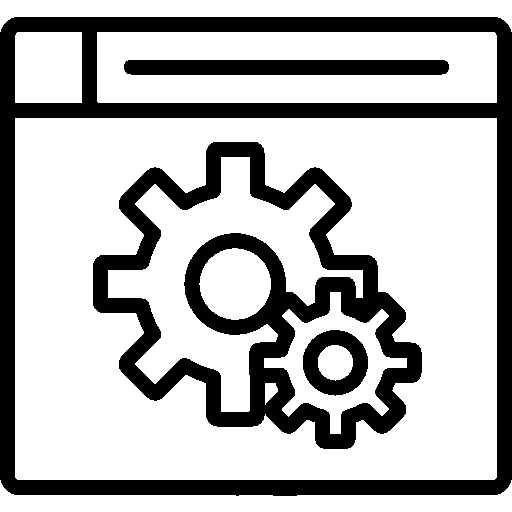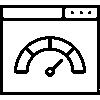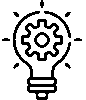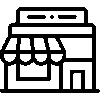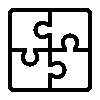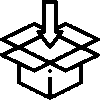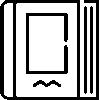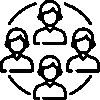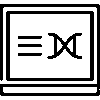Current Accounts - User Interface
-
Entrance
This is the home screen of the Current application.

-
Current Accounts
This is the screen where current accounts are displayed.

On the Current Accounts screen, Current Account Number, Customer Name, Sales Representatives, Pro forma, Total Balance (TRY) , Average Maturity , Status, Final Process, Balance (TRY) information is listed as a table.
-
Branch Current Accounts
This is the screen where branch current accounts are displayed.
If you have a branched organization structure, current accounts can be separated by branches. Branch definition by company is made from the settings.
On the Branch Current Accounts screen , Order, Current Account No. Customer Name, Sales Representatives, Pro forma, Total Balance (TRY) , Average Maturity, Situation, Last Transaction , Balance (TRY) information is listed in a table.
-
Categories
This is the screen where categories are displayed.
Category definitions are made and followed to classify current accounts.

On the Categories screen, Order, Current Account Number, Customer Name, Sales Representatives, Pro forma, Total Balance (TRY) , Average Maturity , Status, Final Process, information is listed as a table.
-
Passive Currents
This is the screen where Passive Current Accounts are displayed.
Companies that have been in operation for a period of time but will no longer be in current operations are deemed passive.

In the Passive Currents screen, the order is, Current Account Number, Customer Name, Sales Representatives, Pro forma, Total Balance (TRY) , Average Maturity , Status, The last transaction information is listed as a table.
-
Deleted Current Accounts
This is the screen where deleted accounts are displayed.

On the Deleted Currents screen, the order is Current Account Number, Customer Name, Sales Representatives, Pro forma, Total Balance (TRY) , Average Maturity , Status, The last transaction information is listed as a table.
-
Late Payment Interest
This is the screen where the delay interest is displayed.

Current Code on the Delay Interest screen, Current Name, Total Debt, Total Receivable, Balance, Average Term of Balance, Balance Delay (Days), Late Payment Interest Rate, Late Payment Interest, Balance + Late Payment Interest information is listed in a table.
-
To Inform
Information is divided into three categories: Current Accounts, SMS Log Records, and E-mail Log Records.
Current Accounts

On the Current Accounts screen , Order, Customer Name , Proforma, Balance, Balance (TRY), Balance (USD), Balance (EUR), Balance (CHF), Total Balance (TRY), Situation, E-mail and SMS information are listed in a table.
By clicking on the icons in the E-mail and SMS columns, an informative e-mail/SMS is sent to the relevant client.SMS Log Records

On the SMS Log Records screen, the relevant CRM, Recipients, and Date information are listed in a table.
Successful SMS messages are listed in green, unsuccessful SMS messages are listed in red.Email Log Records

On the Email Log Records screen, the relevant CRM, Recipients, and Date information are listed in a table.
-
Analysis
Analyses are divided into two: Date-Based Current Status and Payment / Collection Report.
Current Status Based on Date

In the Date Based Current Status screen, Order, Current Code, Customer Name, Balance (USD), Balance (EUR), Balance (TRY), Total Balance (TRY) information is listed in a table.
Payment / Collection Report

On the Payment / Collection Report screen, Company Name, Total Balance, Total Balance Due, Past Due Balance, Overdue Due Average, Delay (Days), Undue Balance, Undue Balance Average, Remaining Days information is listed in a table.
-
Transactions
From the Transactions screen, Rebalance All Accounting Modules, Rebalance All Current Accounts, Load Collection, Load Payment, Add Receipt, Add Cash Transfer operations are performed.
A sample Excel template is provided for the upload process and the data to be transferred is prepared and uploaded according to the sample template.

-
Settings
The settings document can be accessed via the relevant menu.
Please click for related content.