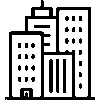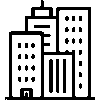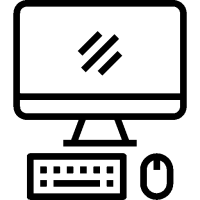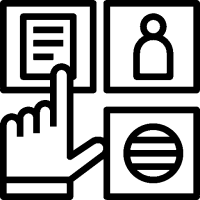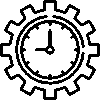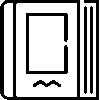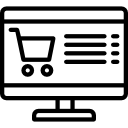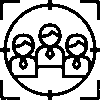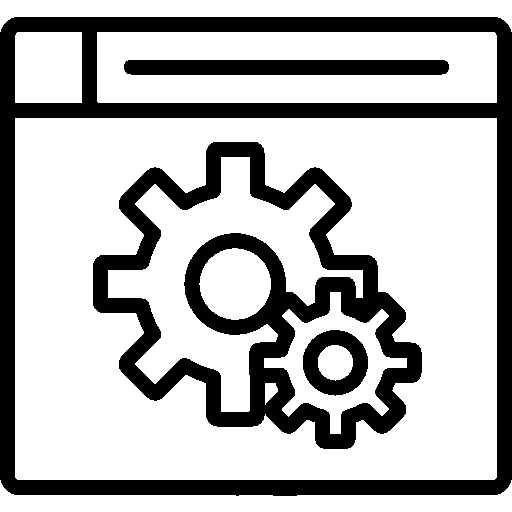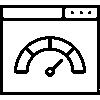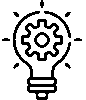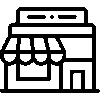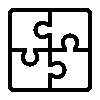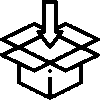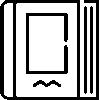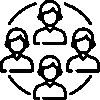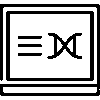Current Accounts - Settings
-
General Settings
Settings are customized by selecting the settings to be used according to the company's preference from the General Settings menu.

General Settings
The application color is selected according to the company's preference.
Account Categories are available.
Movement Categories are available.
Simple Current Account Mode is a mode that displays only debit-credit-balance information, independent of current transactions.
Company Code can be added as Current Code.
Referral Codes can be used.
Sub Account Feature is available.
Accounts can be distributed according to branches (Branch Currents).
Sales representatives can only see the records of the companies they represent.
Current Status
-Available Current Statuses; Buyer, SellerPersonnel, Advance, Other can be selected from the intermediate. Default Variable Status can be selected.
Meta Data can be used in Current Accounts.
Meta Data can be used in Current Transactions.
Risk analysis can be done using Risk Management.
VAT information on the document can be used.
By displaying proformas in lists, it enables the display of proformas in addition to the transactions that have taken place in current account statements.
-Draft Proformas, In-Process Proformas, Completed Proformas, Cancelled Proformas

Communication becomes easier by using the e-mail sending feature.
SMS sending feature can be used.
Automatic Document Closing is available.
Delay Compensation is available.
While searching accounts, you can also search transactions.
When adding a receipt, Income / Expense selection can be made mandatory.
The Advanced Authorization feature is available.
Average Term and Late Payment Interest
When these options are selected, the records are processed only once.
Average Maturity is selected.
The Average Maturity Date can be adjusted.
Late Payment Interest may be used.
The Late Payment Interest Product is displayed.
The late payment interest rate is determined as a percentage.
Current Account Creation Control
Transactions to be performed on records without a current account; Create Current Account, Create Current Account, Use Predefined Current Account
Collection Receipt Settings
Can show Current Status.
Restriction can be used for motion recording.
-
Account Category Definitions

The title of the category is included on the Account Category Definitions screen.
A category is added by pressing the Add New button.

To add a category, enter the Title information. After all operations are completed, click the Save button to save.
-
Motion Category Definitions

On the Account Category Definitions screen, Order and Title information are listed in a table.
The account category is added by pressing the Add New button.

To add an account category, a Title and Sequence number are given. Income Item, Delay Compensation Income Item, Expense Item Delay Compensation Expense Item are selected according to groups. After all transactions are completed, they are saved by pressing the Save button.
-
Reference Codes

On the Reference Codes screen, Short Code, Title, Default, and Sequence information are listed in a table.
New codes are added by pressing the Add New button.

To add a reference code, enter the Short Code, Title, Default, VAT not applied, Order, Color information. After all operations are completed, click the Save button to save.
-
Default Metadata Definitions
Current Accounts

Metadata definitions are made to be used in current cards. Filling in can be made mandatory and metadata definitions can be shown in the current list.
Current Transactions
Metadata definitions are made to be used in current transactions. Filling in can be made mandatory and metadata definitions can be shown in the current list. -
Advanced Authority
Personnel authorizations are organized. Advanced authorizations are given to view, add, and edit personnel-based current records.

-
Email Form Settings
This is the screen where the Mail Form settings are displayed.

On the Mail Form Settings screen, the Mail Form, Form Key, and Mail Account information are listed in a table. When you click on the listed information, general information opens.

On the general information screen, Email Account, Mail Template, Copy Recipients, Blind Copy Recipients, Mail Sending Status, and Label information are edited.
-
SMS Form Settings
This is the screen where SMS Form Settings are displayed.

On the SMS Form Settings screen, SMS Form, Form Key, SMS Account information is listed in a table. When you click on the listed information, general information opens.

SMS Header, SMS Message, SMS Sending Status information is updated on the General Information screen.
-
Automatic Numbering
Automatic Numbering allows a certain field to be automatically incremented for each new record. Fill in the Suffix and Suffix fields as desired or leave them blank.

Give a starting value to the Auto-Increment Number field. For example, if you give 1000, the following numbers will go as 1000, 1001, 1002...
When a value is entered, a preview is displayed on the right for information purposes.
-
Authorized Users
On the Authorized Users screen, users are given the required authorizations and saved.