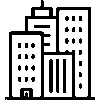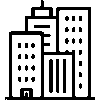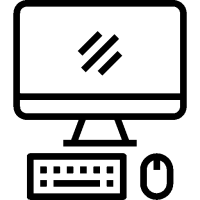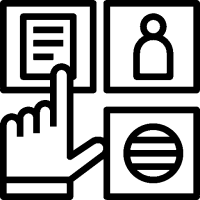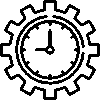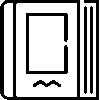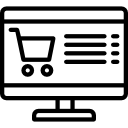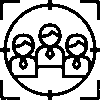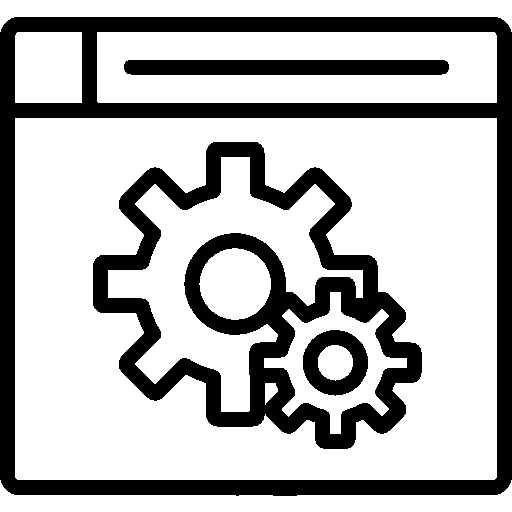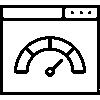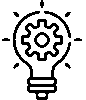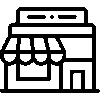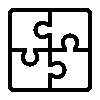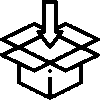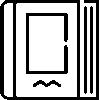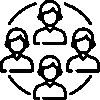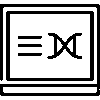Current Accounts - Editing Current Account Records
-
Current Accounts
This is the screen where current accounts are displayed.

On the current accounts screen, Date, Maturity Date, Movement Code, Document Code, Description information is listed in a table. Inter-Current Transfer, Add Receipt transactions are performed.
Inter-Current Transfer

To make an Inter-Current Transfer, Source, Target, Transaction Date, Reference Code, Amount, Saved Exchange Rates, Description information is entered.
Add New Receipt

To add a receipt, the necessary data is entered from the Transaction Code, Reference Code, Independent Section, Transaction Category, Transaction Type, Amount, Transaction Date, Maturity Date, Description, and Receipt Rates information.
-
Current Account Information
This is the screen where the Current Account information is displayed.

The Current Account information screen includes Risk Management, Current Account Number, Current Currencies, Current Status, Contact Information to be Used in Notifications, Default Maturity Day, Average Maturity Day information.
-
Customer Branch Sub Accounts
This is the screen where Customer Branch Sub-Accounts are displayed.

-
Bank Accounts
This is the screen where bank accounts are displayed.

On the Bank Accounts page, Account Holder Name, IBAN, Bank Code/Name, Branch Code/Name, Account Number information is listed in a table.
A bank account is added by pressing the Add New button.

To add a bank account, enter Account Information and Other Account information. After all transactions are completed, click the Save button to save.
-
Contact Information
This is the screen where contact information is displayed.

The Contact Information screen displays Customer Contact information in a table format. Contact information defined for the customer card is listed.
Click the Add New button to add contact information.

To add contact information, Address Information, Email, Other Information, Phone Information, Social Media information are entered as preferred. After all operations are completed, it is saved by pressing the Save button. It can be deleted by pressing the Delete record button.
-
To Inform
Notification is done in two ways: Notification by E-Mail and Notification by SMS.
Send

The message to be sent in the e-mail is displayed.
This is the screen where E-mail Log records are displayed.

The Notification via SMS screen includes Send and SMS Log Records information.
-
Categories
Categories are selected according to preference. Saved by pressing the save button.

-
Metadata
This is the screen where metadata fields are displayed.

Keyword and Value information is entered on the Meta Data screen. The file is selected and loaded by pressing the Load with Excel button. After all operations are completed, it is saved by pressing the Save button.
-
Log Records
This is the screen where log records are displayed.

On the log records screen, the transactions performed are listed in a table with the User Name, Description, Transaction Status and Date information.
-
Transactions
The current account can be deleted, made passive, or suspended from the transactions screen.